Google Ads – Drive traffic to your business
As per Google the benefits of Google Ads are that you can “show your ads to the right people, in the right place, and at the right time.” Use Google Ads to drive traffic to your business.
If you’re considering spending large sum of money on online ads to reach your potential target audience, then you’d better spend it in the right direction. That is, in the direction with over 246 million unique visitors, 3.5 billion daily interactions, and an estimated 700% return on investment.
In the direction of…… Google Ads
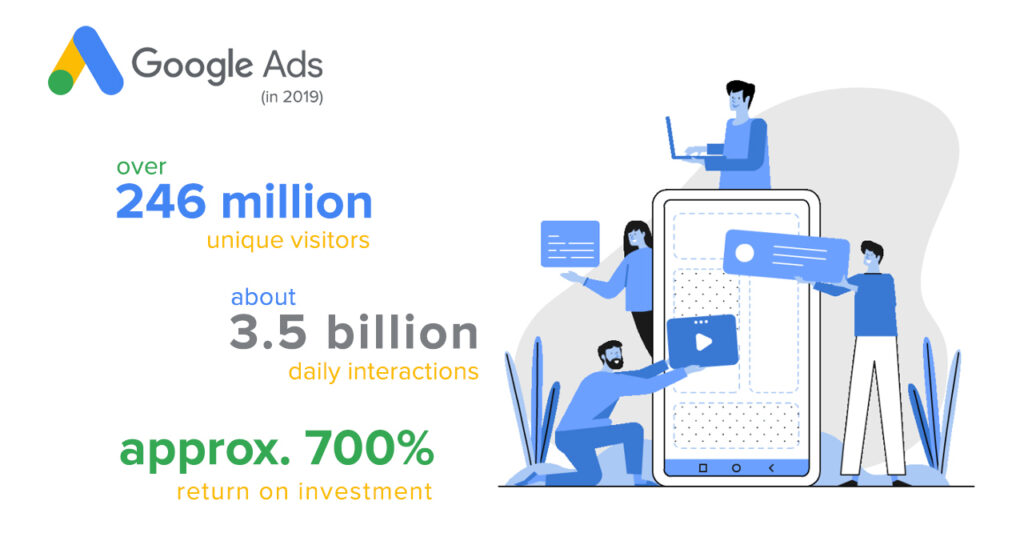
What is Google Ads?
Google Ads (formerly Google AdWords) is an online advertising platform developed by Google. Where advertisers pay to display brief advertisements, service offerings, product listings, video content, and generate mobile application installs within the Google ad network to web users. It can place ads both in the results of search engines like Google Search (the Google Search Network) and on non-search websites, mobile apps, and videos (the Google Display Network)
The Google Ads program includes local, national, and international distribution. Google’s text advertisements are short, consisting of three headlines with a maximum of 30 characters each. There are 2 descriptions with a maximum of 90 characters. Also a display two URLs of 15 characters each.[21] These are called AdWords expanded text Ads. These mimic what the average search result looks like on Google. Image ads can be one of the several different standardized sizes as designated by the Interactive Advertising Bureau (IAB).
Benefits of Google Ads
Google Ads allows you to take advantage of the benefits of online advertising: show your ads to the right people, in the right place, and at the right time. Google Ads offers several benefits, but here are the key ones:
1. Target your ads
Targeting gives you the ability to show your ads to reach people with specific interests — namely, people who are interested in your products and services — and show them relevant ads.
Google Ads offers different ways of targeting, which we’ll go over in more detail later. For now, here’s a look at the choices that you have with online ads that can make your marketing campaigns even more targeted:
- Keywords: Words or phrases relevant to your products and service, which are used to show your ads when customers search for those terms or visit relevant websites.
- Ad location: Show your ads on Google search results pages and websites that are part of the Google Search and Display Networks.
- Age, location, and language: Choose the age, geographic location, and language of your customers.
- Days, times, and frequency: Show your ads during certain hours or days of the week, and determine how often your ads appear.
- Devices: Your ads can appear on all types of devices, and you can fine-tune which devices your ads appear on and when.
2. Control your costs
Google Ads gives you control over how you spend your money. There’s no minimum. And you can choose how much you spend per month, per day, and per ad. You’ll only pay when someone clicks your ad.
3. Measure your success
With Google Ads, if someone clicked your ad, you’ll know. If they clicked your ad and then did something valuable to your business — purchased your product, downloaded your app, or phoned in an order — you can track that, too.
By seeing which ads get clicks and which ones don’t, you’ll also quickly see where to invest in your campaign. That, in turn, can boost the return on your investment.
You can get other valuable data, including how much it costs you, on average, for advertising that leads to your customers’ online purchases or phone calls. And you can also use analytical tools to learn about your customer’s shopping habits — how long, for instance, they tend to research your product before they buy.
4. Manage your campaigns
Google Ads also offers you tools to easily manage and monitor accounts.
If you manage multiple Google Ads accounts, a My Client Center (MCC) manager account is a powerful tool that could save you time. It lets you easily view and manage all of your Google Ads accounts from a single location.
You can also manage your Google Ads account offline with Google Ads Editor, a free, downloadable desktop application. It allows you to quickly and conveniently make changes to your account. With Google Ads Editor, you can download your account information, edit your campaigns offline, and then upload your changes to Google Ads. You can use Google Ads Editor to manage, edit, and view multiple accounts at the same time. You can also copy or move items between ad groups and campaigns, and undo and redo multiple changes while editing campaigns.
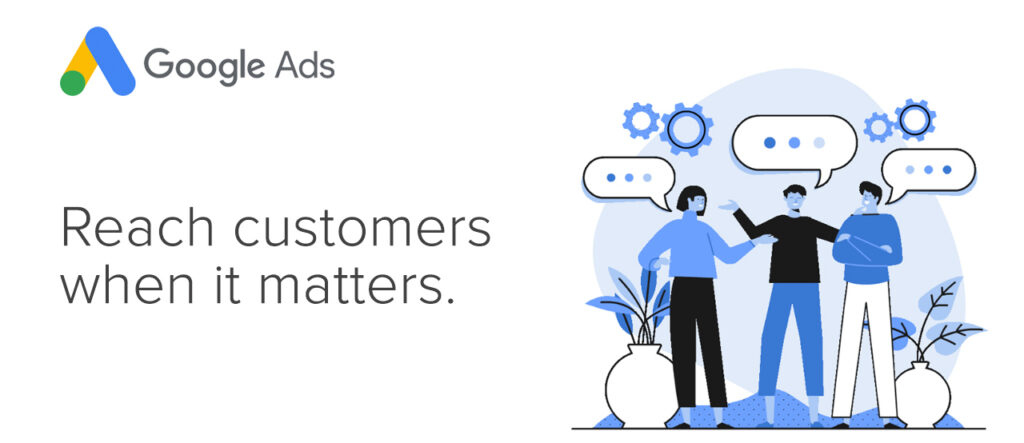
A step-by-step look at how to get started with Google Ads.
1. Learn a few basic terms
- Keywords: These are the words or phrases that people type into Google Search, which trigger your ad to appear. When setting up an ad campaign, you’ll pick a list of keywords that you think people might search for when they want what you have to offer (and don’t worry: we can help).
- Bid: This is the maximum amount you’re willing to pay when someone clicks on your ad. (Since, with Google Ads, you don’t pay to show up — only when someone clicks on your ad to visit your site or call you.)
- Quality Score: This metric tells you how relevant your keywords are to your ad — and to your landing page (i.e. the webpage where people will be taken when they click your ad). A good Quality Score can lower your bid costs and improve your ad rank in the search results.
- Ad Rank: This metric helps determine where your ad will show up, relative to other ads, when it’s triggered to appear on Google. Your rank is determined using your bid, your Quality Score, and other factors.
- CPC (cost-per-click): The actual amount you pay when someone clicks on your ad. (You don’t necessarily pay your entire bid price for every click — that just sets up a range of possible costs-per-click you might pay.)
- Conversion: A conversion takes place when someone who has clicked your ad goes on to take another action you’ve designated as important — like making a purchase, signing up for a newsletter, or calling you.
2. Organize your account
How do you set your account up for success from the beginning? Start by breaking down your products or services into categories, and basing your account structure on those. (One good option is to mirror the structure you already use on your website.)
There are two levels of organization within a Google Ads account: campaigns (the higher level) and ad groups (the lower level). Think about campaigns as representing larger categories in your business, and ad groups as representing smaller, more specific sets of products or services.
Creating separate campaigns, ad groups, ads, and keyword lists for your products helps keep your ads relevant, making sure that someone who’s looking for “glitter glue,” for example, doesn’t accidentally see your ad for “embroidery thread” and think you don’t have what they need.
The more focused and specific your ads are, the more people you can reach who are interested in exactly what you have to offer.
3. Set your budget
With Google Ads, you control how much you spend using two different settings: your daily budget and your bids.
Your budget is the amount you want to spend on each campaign per day. Your bid is the amount you’re willing to spend on a keyword if someone searches for that term and then clicks your ad.
When you’re first starting out, it can be a good idea to spread your overall budget evenly across your campaigns, until you get an idea which one work best for your business. But in general, you should set different campaign budgets and bid amounts based on your business goals. For example, if you want to draw shoppers to your “kids crafts” products one month, you should consider setting a higher budget for that campaign, and lowering the budget for another, less important one. You can change your budget and bids any time, so if something isn’t working, you can adjust to meet your needs.
4. Pick your keywords
The goal when picking keywords is to choose terms that you think people will search for when they’re looking online for what you offer. In addition, you want your keywords to be as relevant as possible to the ad they trigger and to the landing page people will arrive at if they click that ad.
To help you get started, Google Ads comes with a free tool called the Keyword Planner, which can generate a sample list of keywords for your campaigns.
The Keyword Planner can also help you estimate how much to bid on a particular keyword so your ad shows up in search results. It can give you an idea about whether certain keywords are too expensive for you to bid on, and which will fit within your budget. In general, the more competitive a keyword is, the more it will cost to bid on. When you’re first starting out, you may want to avoid high-competition keywords, so you don’t spend your whole budget on just a few clicks. Sticking with low-to-medium cost keywords can still get you a lot of exposure, and also help you test out how your campaigns are working.
Learn more about the Google Ads Keyword Planner tool.
5. Set your keyword match types
“Keyword match type” is a setting in Google Ads that lets you further refine when your ad will show up on Google. There are five options:
Broad Match:
The “broad match” setting shows your ad for searches that contain your keywords in any order, and for related terms. This option shows your ad in the broadest variety of searches, and is the default setting for all campaigns.
Broad Match Modifier:
This setting allows you to specify that certain words in your broad-match keyword must show up in a user’s search to trigger your ad. So, if your keyword is “high fiber wool yarn” and you wanted to make sure “wool” and “yarn” were always present in a search, you could ensure that by adding a plus sign (+) before those words. So, your broad match modifier keyword would be: high fiber +wool +yarn.
Phrase Match:
This option shows your ad for searches that contain your exact keyword, or for searches that contain your exact keyword plus words before or after it. (I.e. if your keyword is “wool yarn” you might also show up for “fine wool yarn” or “wool yarn for sale near me.”) To choose this option, you should add quotation marks around any keywords, i.e. “wool yarn”.
Exact Match:
When you choose exact match, your ad will only show if someone searches for the exact word or phrase you choose. For this option, put brackets around your keyword, i.e.: [wool yarn].
Negative Match:
This match option allows you to exclude undesirable words or phrases from triggering your ad, weeding out irrelevant traffic. For instance, if you only sell high-end yarn, you might want to exclude words like “bargain” or “cheap.” You can do so by putting a minus sign in front of the words you don’t want to show up for, i.e.: -cheap, -bargain.
6. Set your landing pages
Your landing page is where potential customers arrive after clicking on your ad. Choosing a page that’s relevant to your ad and keywords can help people find what they’re looking for more quickly: so, if your ad is promoting a sale on yarn, choose a landing page where that yarn is prominently featured, instead of just sending people to your website’s home page.
7. Decide which devices to show up on
Do your ideal customers search on a desktop, mobile device, or both? Are you more interested in reaching shoppers when they’re out and about, or people who want to make an immediate online purchase? As you set up your Google Ads account, consider which types of customers you want to connect with, so you can reach them. For instance, if you run a car repair shop and want to attract customers when they’re nearby and needing help, consider showing your ads only on mobile devices.
8. Write your ads
Your ad is the first impression many people will have of your business, so make sure it communicates that you have what they need. This is easiest when the ad actually contains the keywords people search for. You can accomplish this by breaking your campaign out into clear ad groups, and writing unique ads for each. This will make your ads more relevant to potential customers, and also possibly increase your Quality Score.
It’s also a good idea to include a “call to action” in your ad: a clear, concise message that tells the reader what you’d like them to do after seeing your ad. Phrases like “shop now” or “learn more” can entice people to click on your ad, for example.
Finally, before you post your ad, look over it one last time to check for spelling or grammar errors.
9. Connect your account to Google Analytics
Google Analytics is a free way to get even more insights into how people interact with your ads and website. You don’t have to use Analytics to use Google Ads, though, so feel free to skip to the next step if you prefer.
While Google Ads can tell you how many people click on your ads, integrating Google Ads and Analytics lets you keep an eye on what those people do once they reach your website. For example, if people arrive at your site but then immediately click away, your ad might not be reaching the right people after all — or you might be taking them to to wrong area of your site. These insights can help you better organize your ads, and possibly get more out of your marketing budget.
10. Hit go and check back in
Good work! You’re ready to activate your campaigns — and see how they perform. Remember to check back in frequently to keep an eye on which ads and keywords are bringing you the most clicks and conversions. Over time, you should start to see which strategies are helping you meet your goals, and which still need tweaking.
You can refer to this Google Ads checklist any time you need to, and if you have a question that isn’t covered here, please get in touch with our expert for your google ads journey.
